This section describes the steps involved in sending an individual payment using Ripple Payments ODL.
For more information on the new payment form used in this tutorial, see also New payment form.
Fill out all necessary information to fetch a quote for the payment.
- Click the Payments tab.
- Click Create Payment > Individual.
If available, consider selecting a Payment Preset from the dropdown list to populate the payment form instead of filling in all required fields one by one. If you're going to using payment presets, proceed to step 7.
For more information on how to create and configure payment presets, see Payment presets.
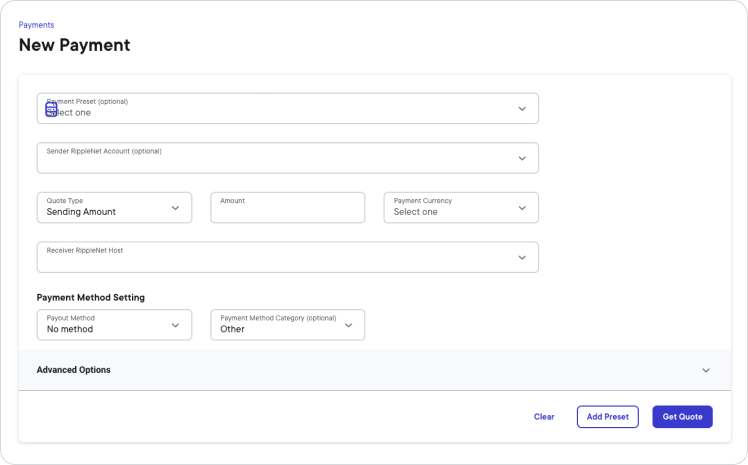
On the New Payment page, select one of the following Quote Type options from the dropdown list.
- Sending Amount:
Select this option if you want to specify the amount to be sent prior to factoring in the FX and cost. - Receiving Amount:
Select this option if you want to specify the amount to be received after FX and fees have been applied.
- Sending Amount:
In the Amount field, enter the amount of the currency you want to send or you want the beneficiary to receive.
In the Payment currency (sending amounts) or Currency Code (receiving amounts) field, select the currency you want to send or you want the beneficiary to receive.
In the Receiver RippleNet Host field, select the RippleNet address of the receiving partner's RippleNet instance from the dropdown list.
In the Payout Method field, select the payout method the receiving partner should use to pay the beneficiary.
Optional:In the Advanced Options section, you can define advanced quote details. For example, you can specify a receiver RippleNet account or a sender segregated account, apply a currency filter, specify an exchange rate fee, and other payment specifics. For more information, see Advanced options.
Click Get Quote.
The New Payment page shows you a quote for the payment you initiated. The quote expires after one hour. If the quote expires, you have to get a new quote by creating a new payment using the same field values.
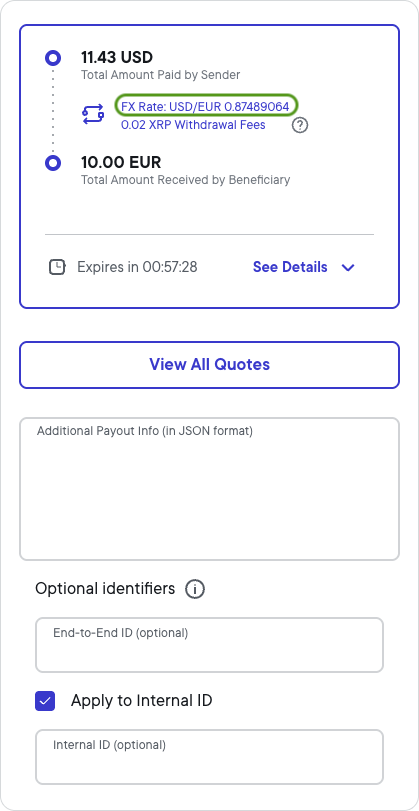
Review the quote to ensure that the rate and fees are appropriate.
Quote details example:
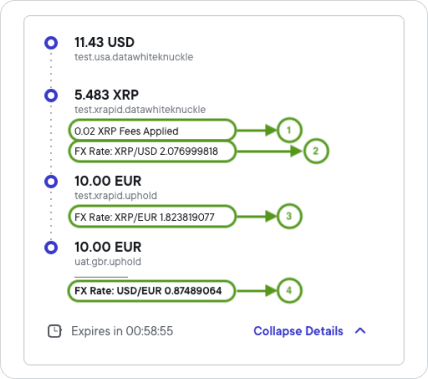
1 -- Fees Applied: The fee Ripple charges for this payment transaction.
2 -- FX Rate XRP/USD: The rate at which the sending currency (USD) is exchanged for the bridge currency (XRP).
3 -- FX Rate XRP/EUR: The rate at which the bridge currency (XRP) is exchanged for the payout currency (EUR).
4 -- FX Rate USD/EUR: The guaranteed end-to-end rate at which the sending currency (USD) is exchanged for the payout currency (EUR), factoring in fees and interim rates.
- If the quote looks appropriate, click Accept Quote.
The Payments page lists all payments, with the most recent payment on top. After you accept the quote, you can select your payment and in the payment details you'll see the payment hopper on the right. The payment hopper shows each payment state transition and the elapsed time between the payment states. Changes in green show successful states, and changes in red show stalled or failed states.
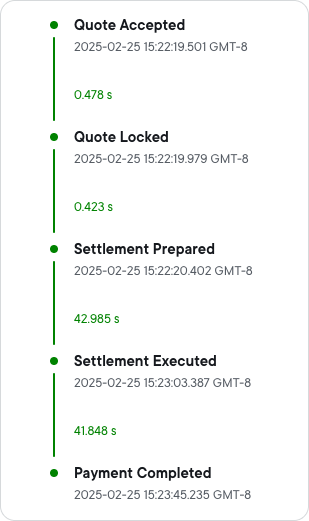
As soon as the payment transaction is settled, the status column will show Completed, which indicates that your payment was successful and that funds have been moved.
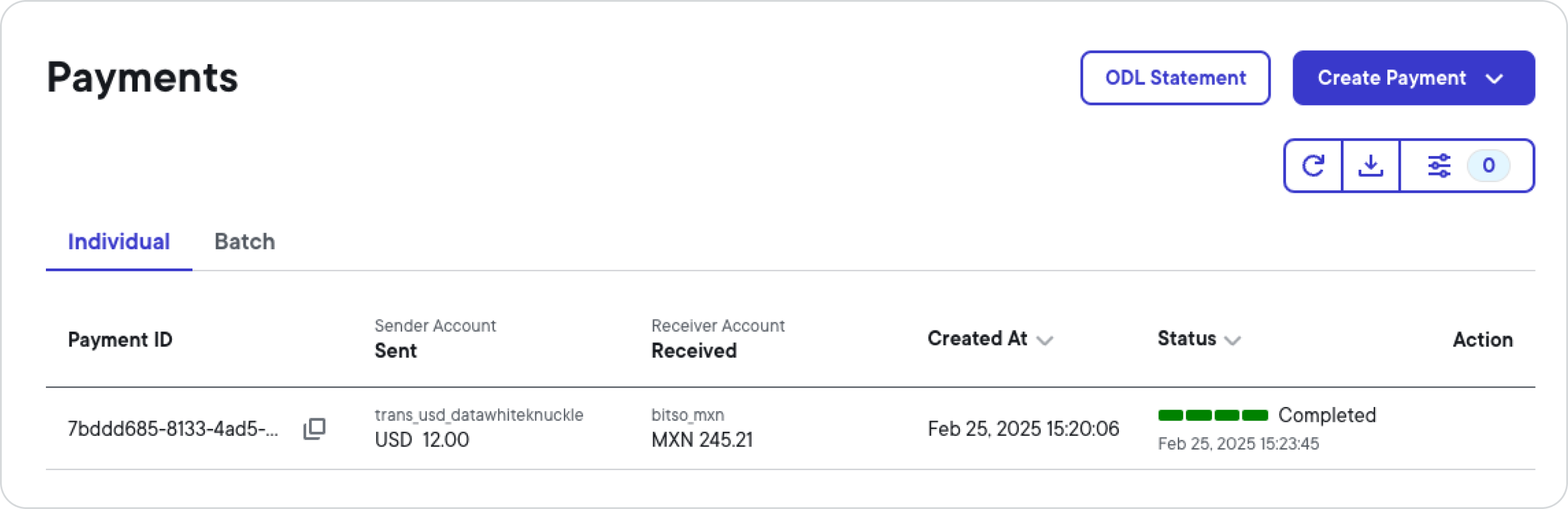
This section provides instructions for gathering payment details, understanding payment events, and creating reports.
To verify the payment details, click your payment's ID and then Payment Object JSON. In the payment object, you'll find information related to your payment, such as user information and fees.
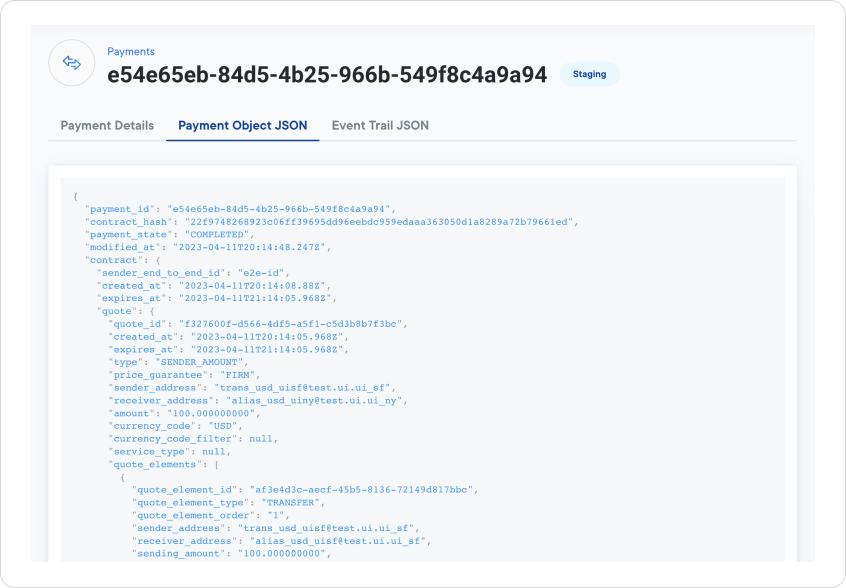
To verify the details of the event trail related to the payment, click your payment's ID and then Event Trail JSON. The event trail lists the types of events that happen during a payment transaction, including a timestamp and event status.
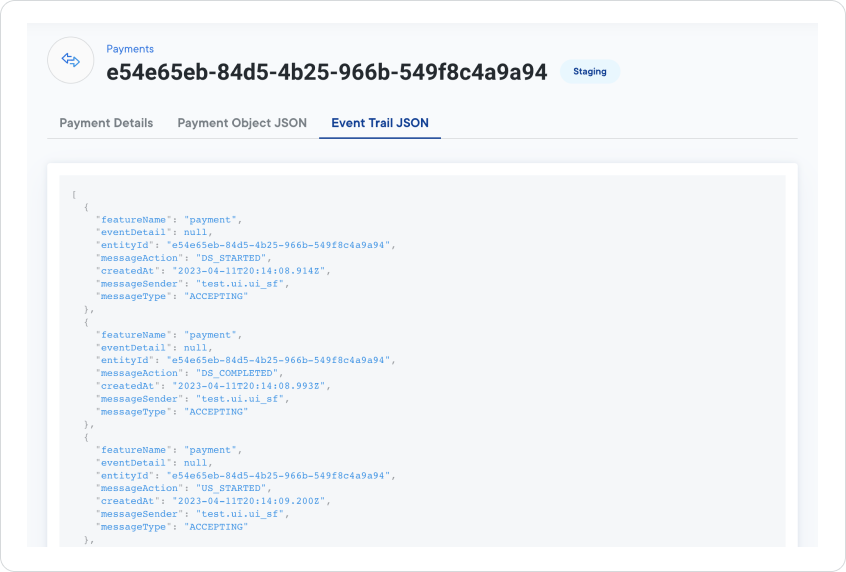
To look at pre-generated reports for Ripple Payments ODL transactions:
- Click ODL Statement.
- Select the Date range (following UTC time), Format, and Report Type for your report.
- Click Download.
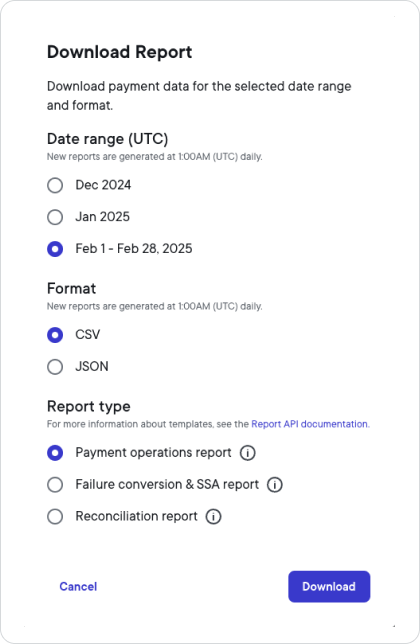
For detailed information on the Payment operations report, Failure conversion & SSA report and Reconciliation report data fields, see ODL statements.