This section describes the steps involved in creating a batch payment file that's required to send batch payments using Ripple Payments ODL.
With batch payments, you can get a quote for multiple payments and process them all at once, instead of requesting a quote for every single payment; hence, batch payments significantly reduce the time and effort required to send large volume payments. Batch payments also provide faster time to value for customers without an API integration.
Follow these steps to create a batch payment file:
In the Ripple Payments UI click the Payments tab.
Click Create Payment > Batch.
Follow the instructions in the How it works section.
- Download the batch payment template file.
- Enter the payment details.
- Upload your file.
To check your file for data validation errors and (subsequently) send the batch payment, click Get Quote.
Only if you see error messages in the Ripple Payments UI:
- In your local file copy, correct all errors according to the error message(s) and save the file copy.
See the image below for example errors. - In the Ripple Payments UI, click the
 (trash can) icon to delete the erroneous file.
(trash can) icon to delete the erroneous file. - Upload the corrected version of the file.
- Once again, click Get Quote to send the batch payment.
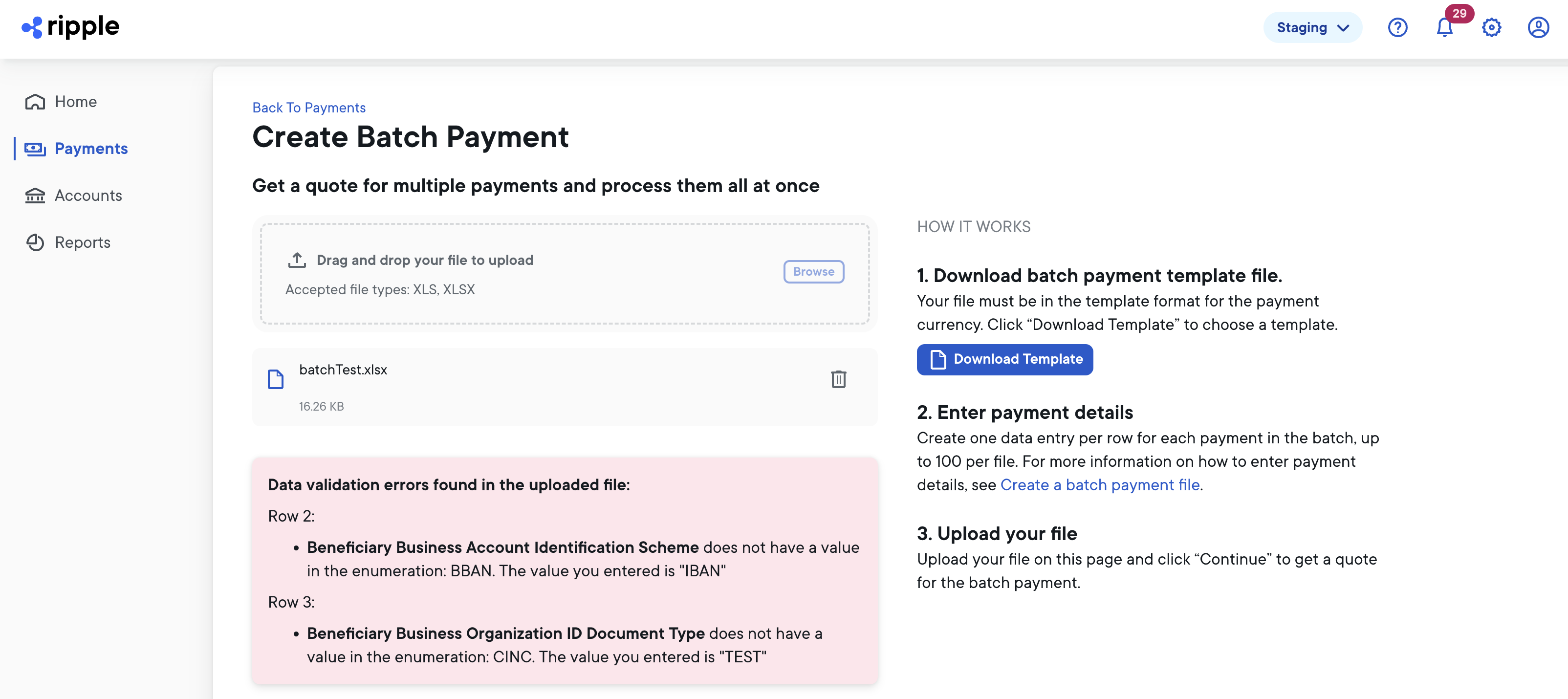
- In your local file copy, correct all errors according to the error message(s) and save the file copy.
The template file for your batch payment is customized using payment details such as use case and currency.
To create your customized batch payment template:
Click Download Template, and create the template by selecting from the following fields:
Field name Description Use case The use case for the payment transaction. Receiver country The country of the payment receiver. Payment currency The currency in which the sender will initiate the payment. Payout currency The currency in which the beneficiary will be paid out. Payout category The payout category. Only Bankis available.Click Download Template.
Edit the template file to add payment details:
Rename the downloaded file to a less generic name that helps you remember details of the batch payment.
For data validation purposes, you must save and upload the file in eitherxlsorxlsxfile format.Open the renamed file.
Create one entry per row for each beneficiary you want to include in this batch payment (up to 100 per file).
For details on the fields you must fill out to create a payment beneficiary entry, hover over the field names.Tips to populate payment details:- Make sure to enter information for all beneficiaries (up to 100 per file) that can be paid out in the currency specific to that template. This way, you can avoid maintaining and storing multiple files for the same payout currency but different beneficiaries.
- If you use an editing tool other than Microsoft Excel, make sure to remove any trailing blank columns as they may cause a file processing error.
- When you enter phone numbers with the digits separated by hyphens, you may have to enclose the number in
'characters to prevent your editing tool from formatting the phone number as a formula.