Send a batch payment
This section describes the steps involved in sending a batch payment using Ripple Payments Direct.
Prerequisite
A validated batch payment file as described in Create a batch payment file.
1. Get quote
To get a quote:
- Click the Payments tab.
- Click Create Payment > Batch .
- Click Browse and select the file containing the batch payment information you want to send.
- Click Get Quote .
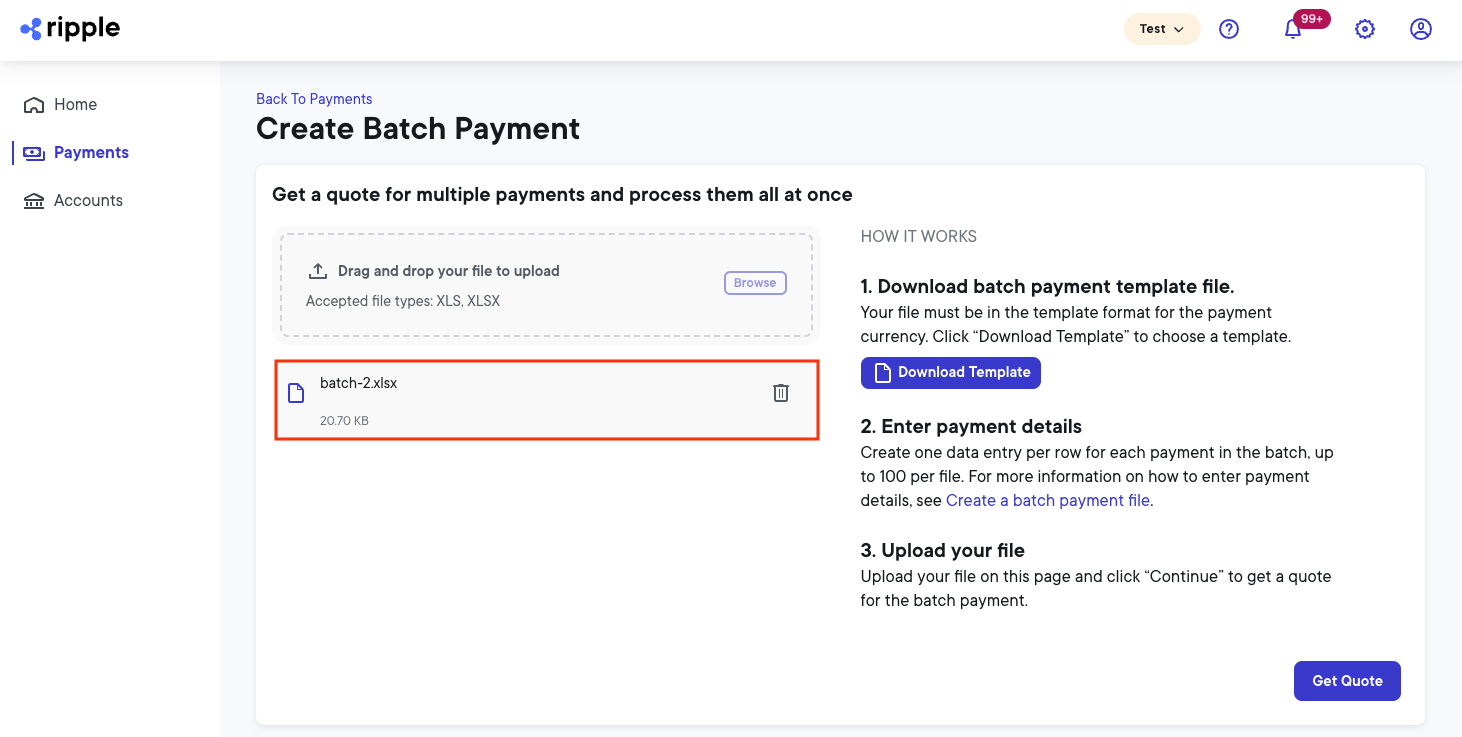
2. Review quote
Review the FX rate, service fee, and amount received in the quote details.
Quote details example:
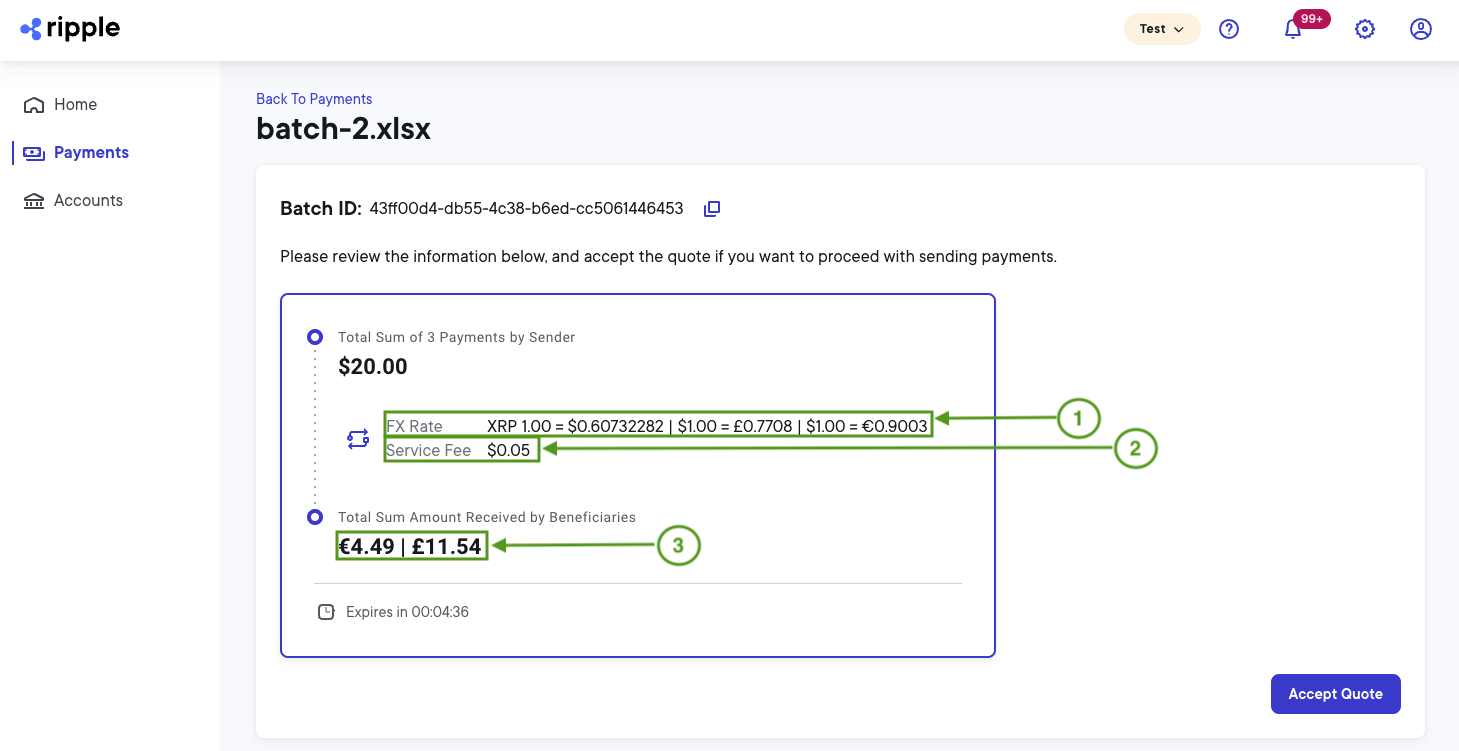
1 - Foreign exchange (FX) rate: The average rate at which the source currency is exchanged for the destination currency.
2 - Ripple service fee: The total fee Ripple charges for this batch payment transaction.
3 - Amount received: The total amount (per currency) received by the beneficiaries.
3. Accept quote and monitor payment status
Click Accept Quote.
Note:
The Payments page lists all (individual and batch) payments, with the most recent payment on top. After you accept the quote, you can select your payment and in the payment details you'll see the payment hopper on the right. Click the payment hopper to see each payment state transition and the elapsed time between the payment states. Changes in green show successful states, changes in red show stalled or failed states.
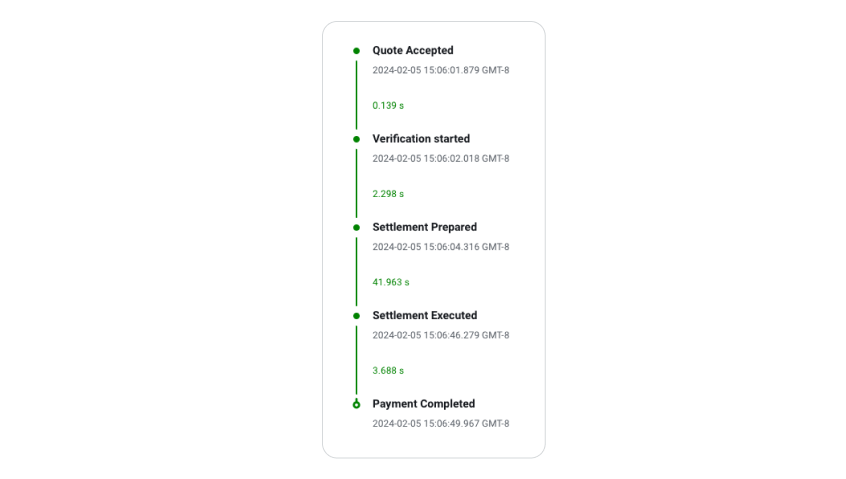
As soon as the payment transaction is settled, the status column will show Completed, which indicates that all payments in the batch have been successful and that funds have been moved. If any of the payments within the batch have failed or are still in progress, the status column will show Failed or In Progress accordingly. Click the Payment ID for details on why the payment has failed.
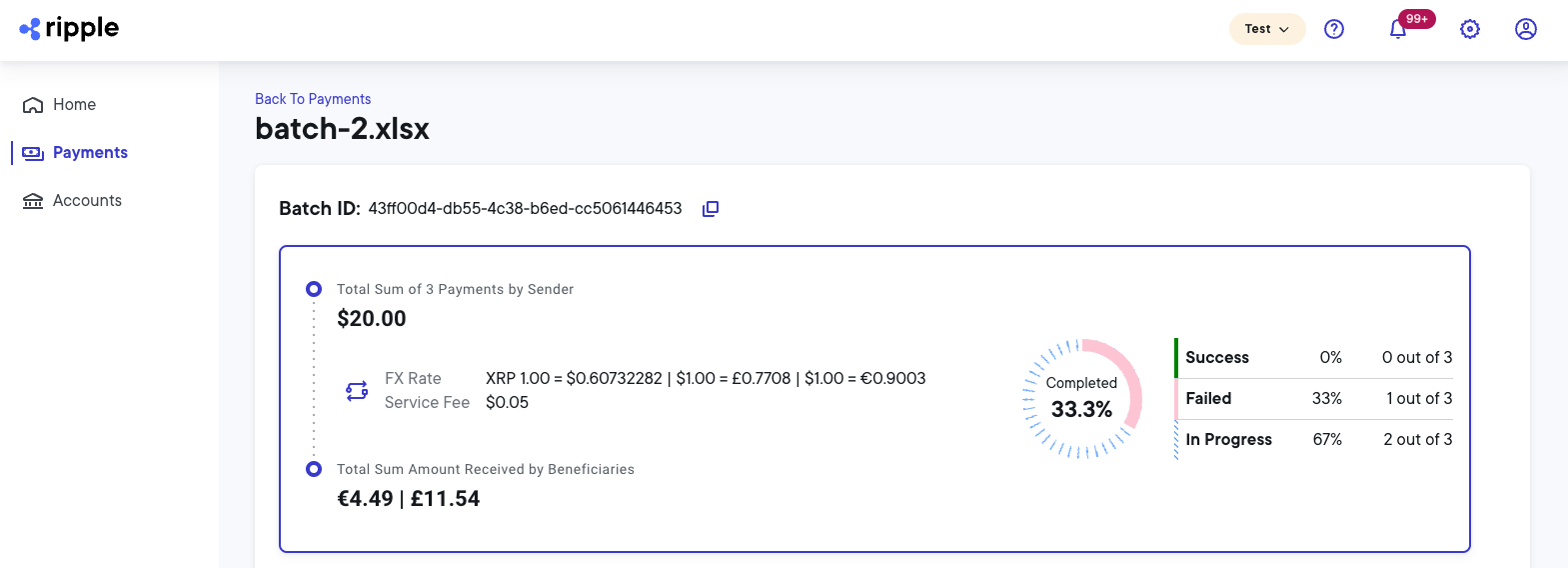
4. Optional: Investigate and create report
This section provides instructions for gathering payment details, understanding payment events, and creating reports.
-
To verify the payment details, click your payment's ID and then go to the
Payment Object JSON
tab.
In the RippleNet Payment Object (RPO), you'll find information related to your payment, such as user information and fees.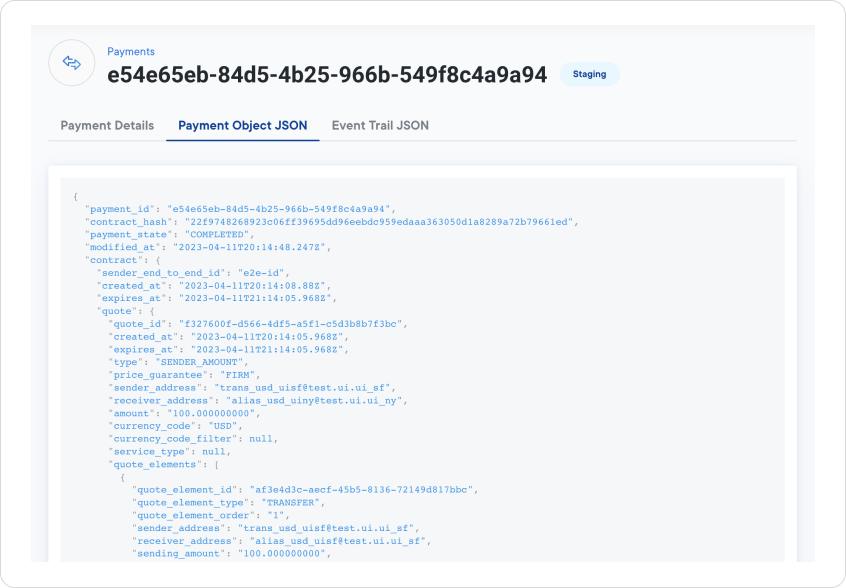
-
To verify the details of the event trail related to the payment, click your payment's ID and then go to the
Event Trail JSON
tab. The event trail lists the types of events that happen during a payment transaction, including a timestamp and event status.
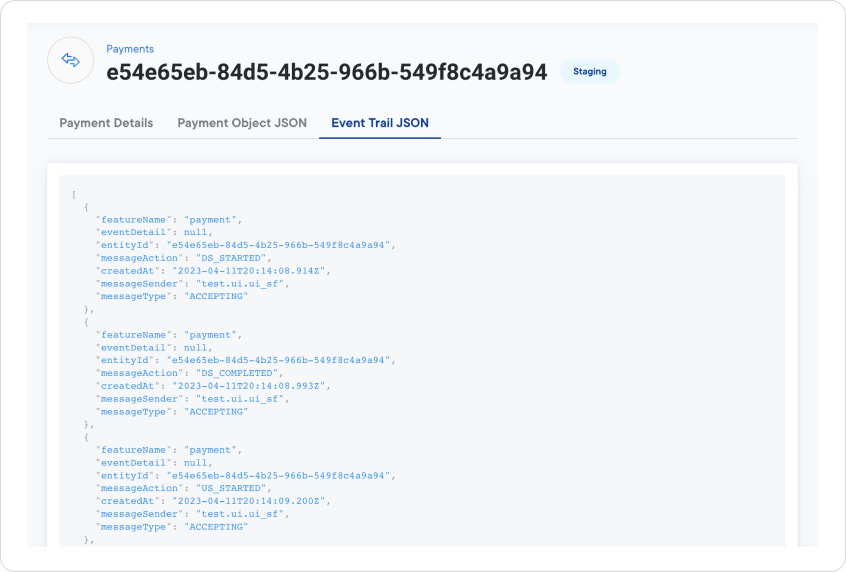
-
To get pre-generated reports for
Ripple Payments Direct
transactions:
- Click Monthly Statement .
- Select the Date range (following UTC time) and Format for your report.
-
Click
Download
.
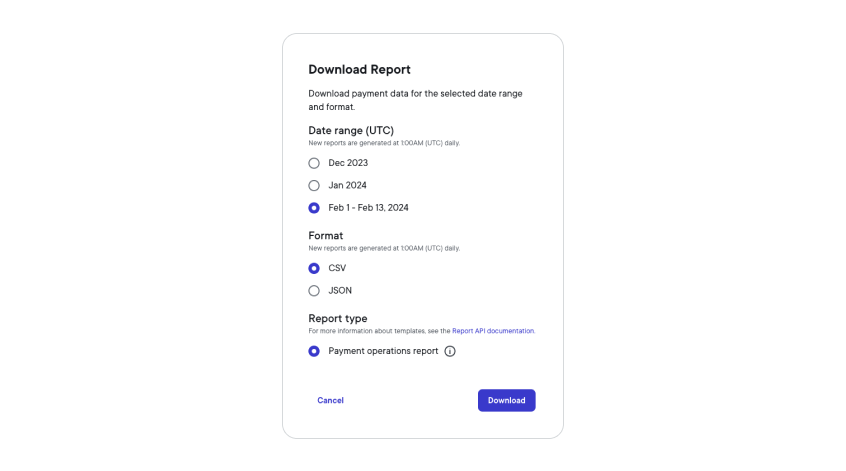
For detailed information on the Payment operations report data fields, see Monthly statement.