The New payment form allows you to initiate remittance payments and treasury transactions in Ripple Payments UI.

The new payment form contains the following required fields:
| Field | Definition |
|---|---|
| Quote Type | The stage in the payment chain where the amount specified in the Amount field applies. Amounts in stages before and after the specified stage may differ after fees are applied. The options include:
|
| Amount | The amount of payment in the stage and currency specified by the Quote Type and Payment Currency fields. |
| Payment Currency | The type of currency used to define the payment amount set in the Amount field. |
| Receiver Country | The country in which the receiver of the payment is located. |
| Payout Currency | Type of currency in which the receiver specified in the Receiver Country field will be paid out. |
The Get Quote button submits the payment quote request defined by the fields in the New Payment form. RippleNet returns a set of one or more quotes that show available payment options that include applicable fees and exchange rates.
Advanced options are optional fields that can define a quote request beyond the basic payment parameters.
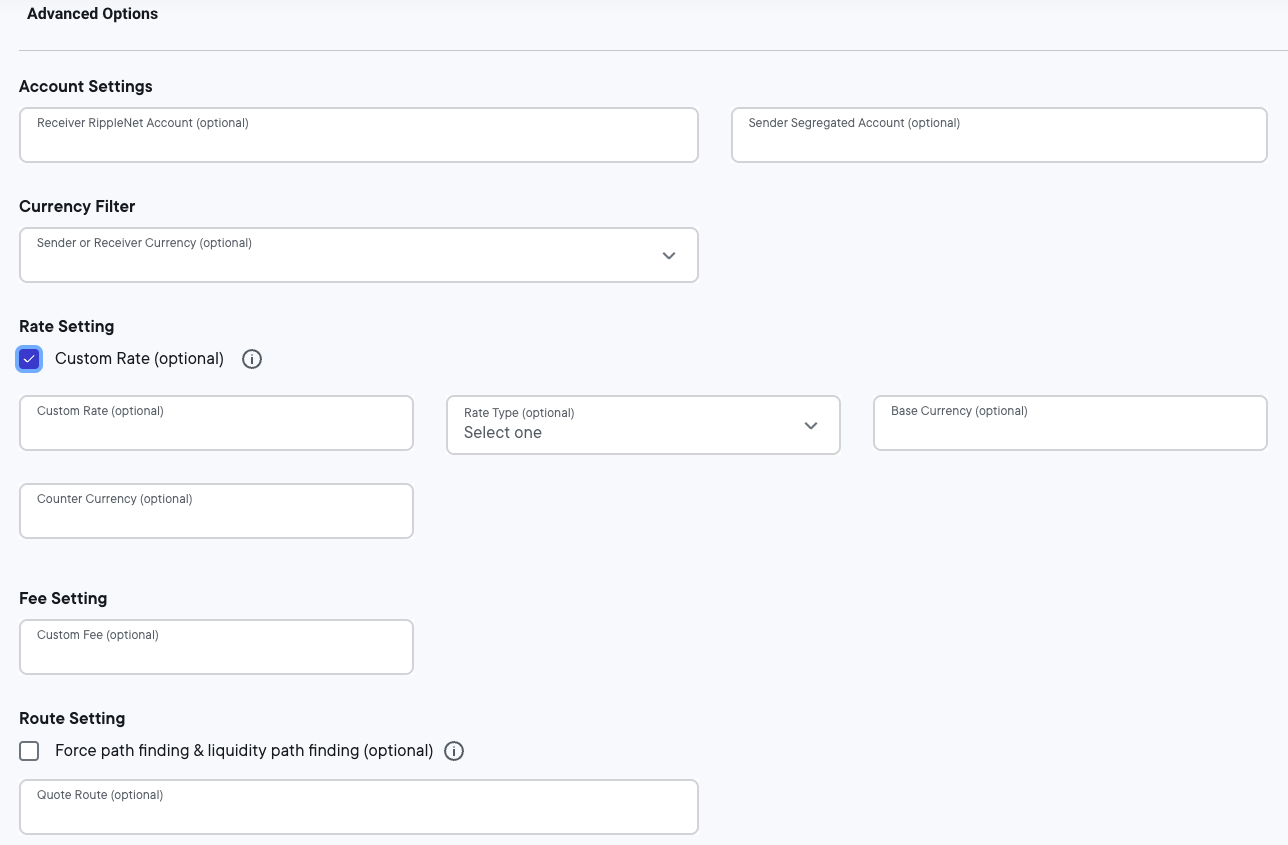
| Field | Description |
|---|---|
| Receiver RippleNet Account | The RippleNet account name of your receiving partner’s account used to receive this payment. You can get this account name from your receiving partner. |
| Sender Segregated Account | The RippleNet account name of a receiving partner account that belongs to you (a nostro account). This account is used to send the payment. |
| Sender or Receiver Currency | (Fiat only) Filter all returned quotes to show only quotes that use the type of currency specified in the basic “Payment Currency” field. The filter is applied to the party specified in the “Quote Type” field. |
| Custom Rate | The ratio of the base currency to the counter currency. |
| Rate Type | Determines which currency is the base currency and which is the counter currency when specifying the Rate value. The dropdown offers two choices:
|
| Base Currency | The type of currency used as the base currency. The value must be a three-letter standard international country currency code. |
| Counter Currency | The type of currency used as the counter currency. The value must be a three-letter standard international country currency code. |
| Custom Fee | The fee that you’d like applied at the first stage of the payment’s progress through intermediate instances. The fee value is the amount of fee you want to apply using the currency defined for the sender institution. This value overrides sending fees configured in your institution’s instance. |
| Force path finding & liquidity path finding | When checked, Ripple Payments UI disregards cached paths for this quote request so that RippleNet will find one or more new possible paths for payment. |
| Quote Route | Filter returned quotes to show only those that use at least one of the intermediary institutions listed here. Accepts a set of one or more RippleNet addresses separated by commas. |
Ripple Payments UI displays the payment quote from the receiver to review and accept.
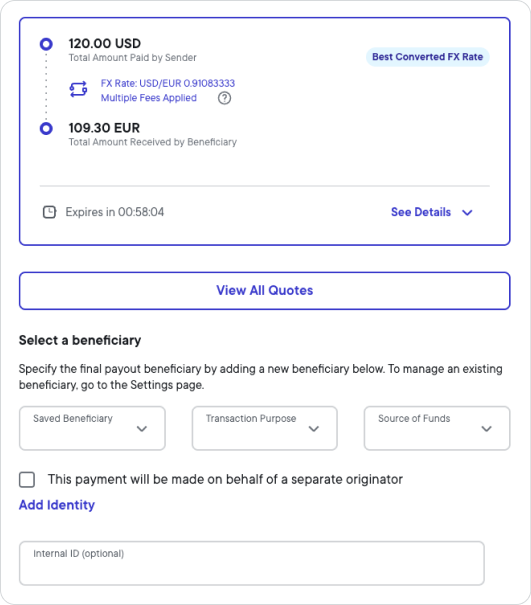
This part of the quote review form provides fields that you need to fill in to specify the final payout beneficiary.
| Field | Definition |
|---|---|
| Saved Beneficiary | Name of the final payout beneficiary. |
| Transaction Purpose | Purpose of the transaction. |
| Source of Funds | Source where the funds for completing this transaction come from. |
If you want to make the payment on behalf of someone else, select This payment will be made on behalf of a separate originator and in the Saved Originator field, specify the name of the payment originator.
If you don't see the intended beneficiary (or originator) for this payment in the respective drop-down list, most likely you haven't used that payment participant before, hence, you need to add them first. Select Add Identity in the Ripple Payments UI and see Beneficiaries and Originator management for more information.
In the optional Internal ID field, you can assign a unique ID to a transaction for internal communication and tracking.
- Select the Accept quote button to accept the quote.
- Select the Back button to go back to the new payment quote page.