The Reports page allows you to view and download Payment Operation reports and invoices for your payments. You can also create customized reports for payment operations. For more information, see the following sections.
The Payment Operations tab on the Reports page displays a list of scheduled Payment Operation reports and information about each report. On this tab you can also download a Payment Operations report as a JSON or CSV file.
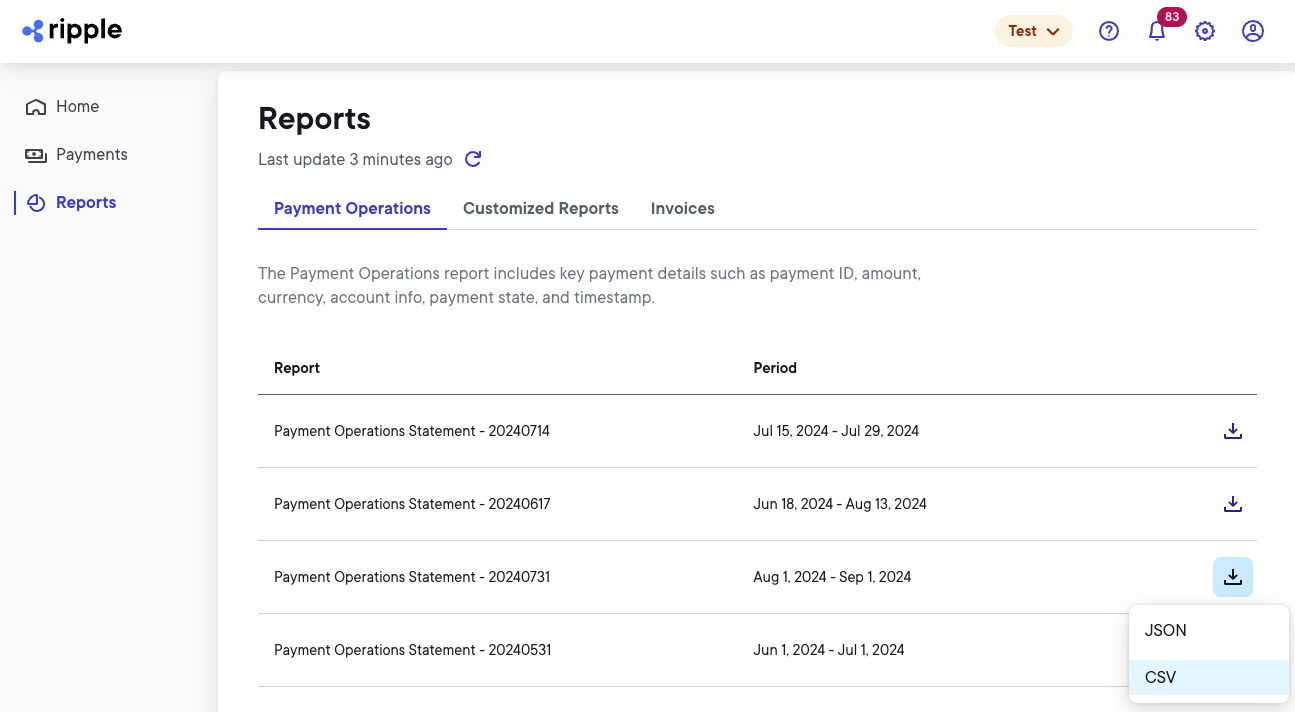
Each column in the Payment Operations reports list provides specific information about the payment operations report.
| Column | Description |
|---|---|
| Report | The name and number assigned to the report when it was created. The number usually represents the date that the report was created. For example 20240714 indicates that the report was created on July 14th, 2024. |
| Period | The time period for the payments covered in this Payment Operations report. |
 | Click to download the Payment Operations report in JSON or CSV file format, or both, if available. |
The Customized Reports tab on the Reports page displays a list of customized reports you created and information about each report. On this tab you can also download a customized report as a JSON or CSV file.
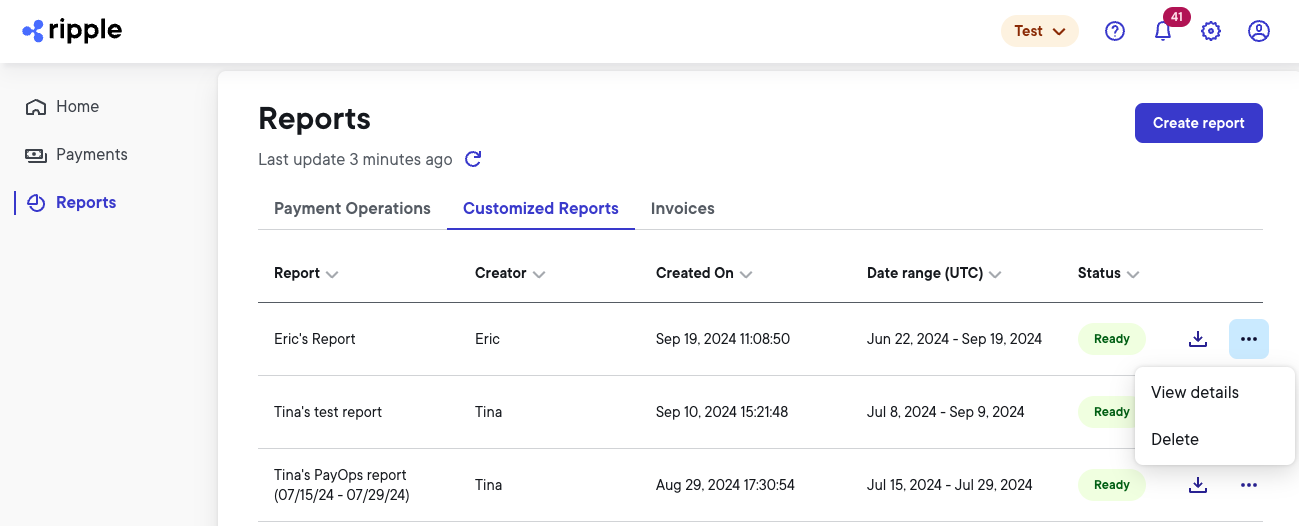
Each column in the Customized Reports list provides specific information about the report.
| Column | Description |
|---|---|
| Report | The unique name you assigned to the report. |
| Creator | The user name of the person who created the report. |
| Created on | The date and time (in UTC) when the report was created. |
| Date range (UTC) | The time period for the payments covered in this report. |
| Status | The report status indicating whether the report is |
 (if available) | Download the report in JSON or CSV format, depending on which report format you selected when you created the report. |
 | Click to select from more actions: |
To create a customized report, complete the following steps:
From the left navigation, select Reports and then click Create report.
In the Report Name field, enter a unique name for your report.
Select the Payment Operations report type.
Click the UTC date range field and from the calendar select the date range for which you want to see report data.
NoteYou can only select from a date range within the past 90 days counting backwards from the time when you create the report. Reports older than 90 days get purged and are no longer accessible.
In the Report Format field, select either CSV or JSON format for your report.
Click Create Report.
Once your report is generated, you'll be able to select and download it from the reports list.
The Invoices tab on the Reports page displays a list of invoices and information about each invoice, such as the invoice status (paid, partially paid, or not paid). On this tab you can
- Download an invoice as a PDF file. In certain cases, you can also download the invoice as an e-file (CSV file format) or a summary file (XLSX file format)
- Sort the invoices by different columns
- Copy the invoice ID

Each column in the invoices list provides specific information about the invoice. Click the column name to sort the invoices accordingly.
| Column | Description |
|---|---|
| Invoice ID | The unique ID assigned to the invoice when it was created. To copy the invoice ID, click the copy icon next to the ID. |
| Invoice Period | The time period for the payments covered in this invoice. |
| Invoice Date | The date when the invoice was created. |
| Due Date | The date when the total invoice amount is due. |
| Invoice Total | The total amount of the invoice. |
| Amount Due | The amount due. This can be either the total amount or a partial amount depending on the invoice's Status. |
| Status | The invoice status indicating whether the invoice has been 0 |
 | Click to download the invoice in either PDF, e-file, or summary file format. |
For questions or concerns about an invoice, contact your Ripple liaison.
The upper left side of the PDF invoice shows the following information:
- Invoice ID, for example
RIN543037 - Invoice Date using the MM-DD-YYYY format, for example
04/09/2023 - Payment Term specifying the due date terms of the invoice, for example
Due On Receipt - Due Date using the MM-DD-YYYY format, for example
04/13/2024
The upper right side of the PDF invoice shows the following information:
- Name, address, and e-mail address of the invoice sender
- Name and address of the invoice receiver
The middle of the PDF invoice shows the charge summary which includes the following information:
| Column | Description | Example |
|---|---|---|
| Product Name | The name of the product including the specific item. | RPD Txn. Txn = Transaction |
| Memo | The description of the product item. | RPD Txn EUR. |
| Start Date | The first day of usage for the product item covered in the invoice using the MM/DD/YYYY format. | 4/7/2024 |
| End Date | The last day of usage for the product item covered in the invoice using the MM/DD/YYYY format. | 4/8/2024 |
| Qty | The quantity of the product item specified under Product Name. | 1980 |
| Rate | The price (in the receiver currency) of one product item specified under Product Name. | € 0.4492 |
| Amount | The amount of the product item, calculated by multiplying Qty with Rate. | € 889.50 |
The charge summary also includes the subtotal and total for all product items as specified under Product Name.