Payment settings
In the payments settings, you can activate or deactivate the following features:
Activate auto-settlement
Auto-settlement allows you to bypass the need to settle payments manually once they have been locked by the receiving institution.
To activate auto-settlement:
- In the Ripple Payments UI , click the Settings tab.
-
Click
Payment settings
.
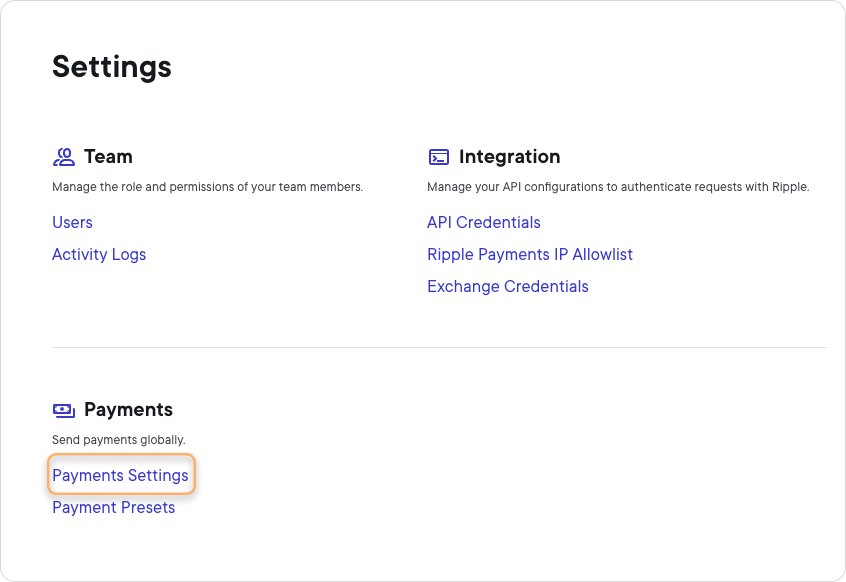
-
On the
Auto-settlement
panel, turn on the switch.
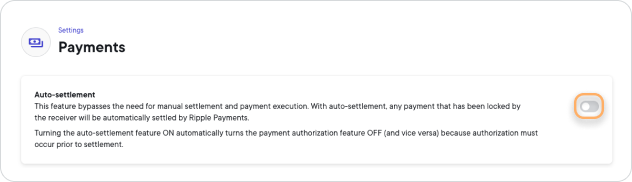
-
In the
Activate Auto-settlement?
modal, click
Activate
.
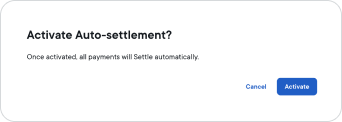
Auto-settlement is now activated for all payments.
Deactivation
To deactivate auto-settlement, follow steps 1 and 2 in the above procedure, then in step 3, turn off the switch on the Auto-settlement setting panel.
Deactivate auto-generation of end-to-end IDs
An end-to-end ID is a unique ID assigned to a transaction and shared between sender, receiver, and any intermediaries, which persists even if the payment ID for a transaction changes due to failures. By default, end-to-end ID auto-generation is turned on, and automatically generates an end-to-end ID for each payment in your organization.
To deactivate the auto-generation of end-to-end IDs:
- In the Ripple Payments UI , click the Settings tab.
-
Click
Payment settings
.
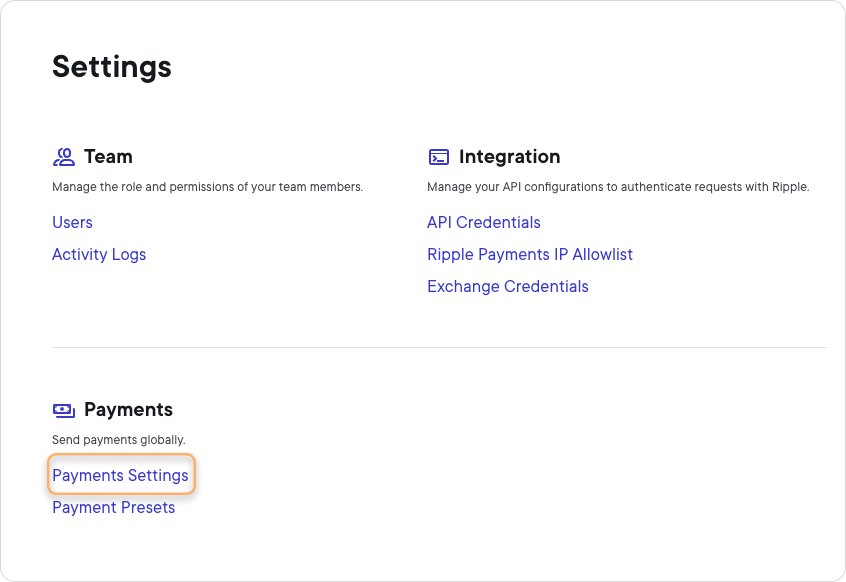
-
On the
End-to-end ID Auto-generation
panel, turn off the switch.

-
In the
Deactivate End-to-End ID Auto generation?
modal, click
Deactivate
.
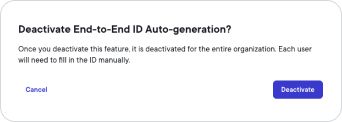
End-to-end ID auto-generation is now deactivated for all payments.
Activation
To activate end-to-end ID auto-generation, follow steps 1 and 2 in the above procedure, then in step 3, turn off the switch on the End-to-End ID Auto-generation setting panel.