Payment presets
A payment preset records the sending account, receiving host, quote type, and payment currency for a payment. You can configure up to 20 payment presets; once configured, you simply enter the amount and quickly fetch a quote for the payment.
Create and configure payment presets
You can create and configure payment presets in two ways:
- Using the Settings page.
- Adding a payment preset on the New Payment form.
To create a payment preset from the Settings page:
- Go to the Settings page and click Payment Presets .
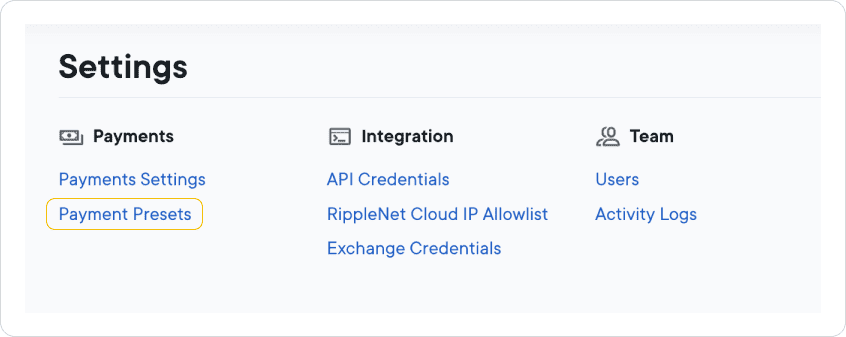
- On the Payment Presets page, click Add Preset .
-
In the
Add Payment Preset
modal, specify the following:
- Preset Name
- Sender RippleNet Account
- Receiver RippleNet Host
- Quote Type
- Payment Currency
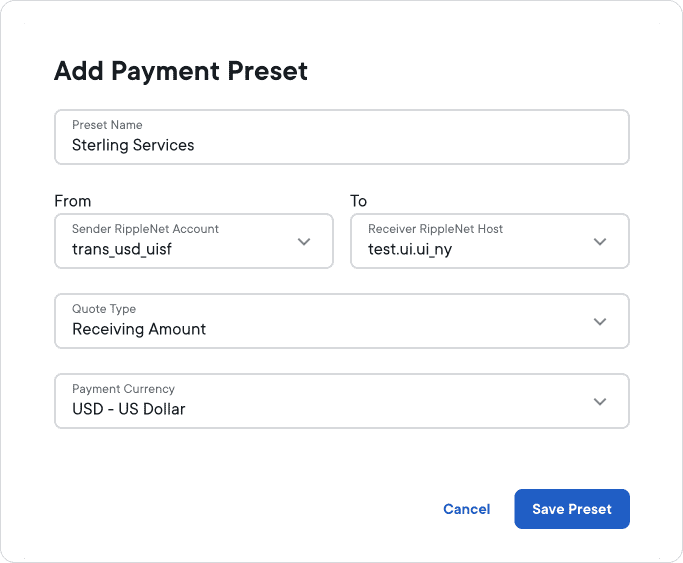
Payment settings
For more information about the payment settings on the Add payment preset modal, see Payment fields.
- Click Save Preset .
To create a payment preset from the New Payment page:
- Go to the Payments page and click New Payment .
-
On the New Payment page, specify the following:
- Sender RippleNet Account
- Receiver RippleNet Host
- Quote Type
- Payment Currency
- Click Add Preset .
- On the Add Payment Preset modal, specify the Preset Name .
- Click Save Preset .
Initiate payments with payment presets
Once you have created and configured your payment presets, they will appear in two places:
- On the Home page in a dedicated panel.
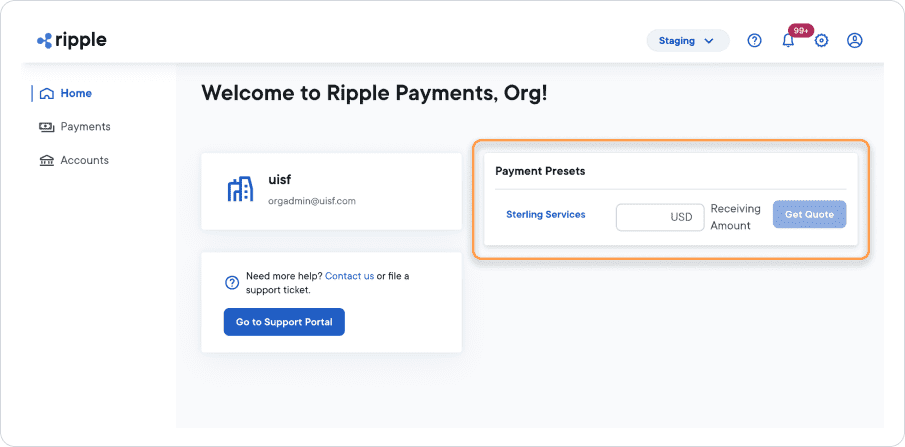
- On the New Payment page as a dropdown selection field.
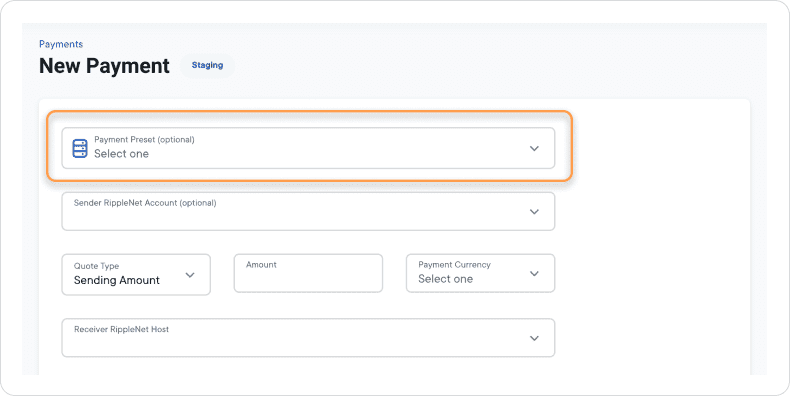
To initiate a payment from the home page using payment presets:
- In the Amount field of the payment preset, enter the payment amount.
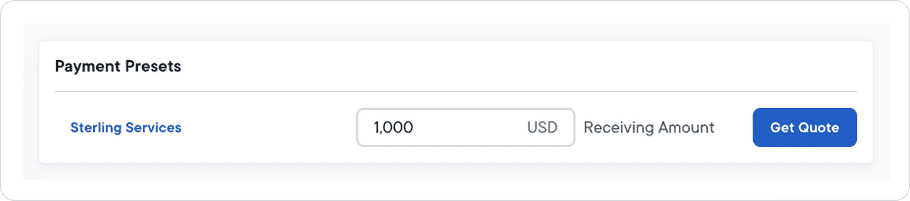
- Click Get Quote .
- On the New Payment page, review the quote details, add optional payment instructions, and then click Accept Quote .
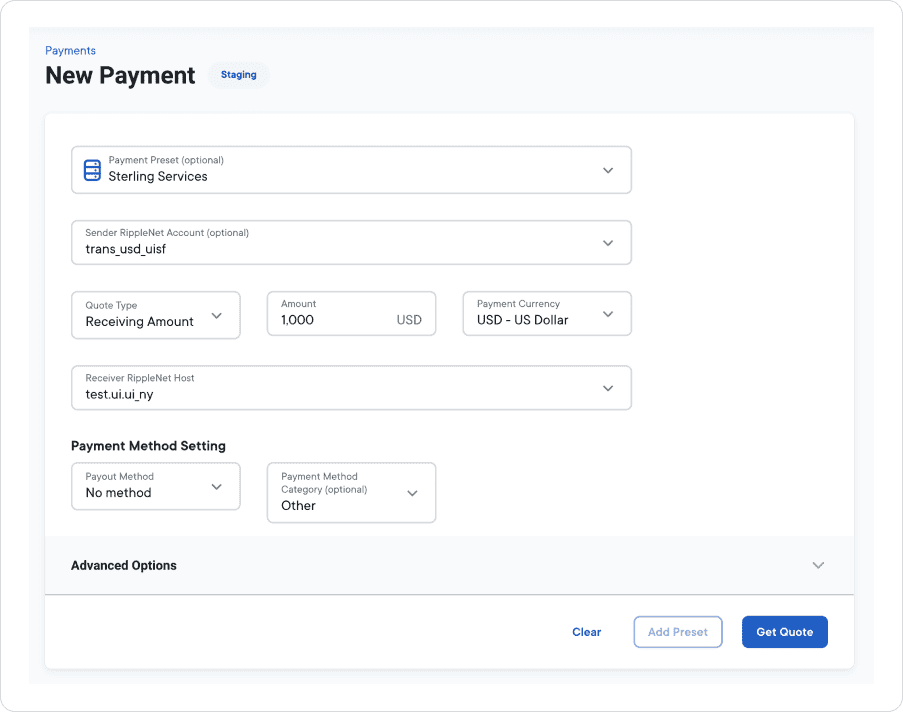
Quote details and payment instructions
For more information about providing payment instructions, see Optional sender information.
To initiate a payment from the New Payment page using payment presets:
- On the Payments page, click New Payment .
- On the New Payment page, click the Payment Preset (optional) field and select a preset.
- The fields auto-populate with the preset values.
- Enter an Amount .
- Click Get Quote .