API credentials
The Ripple Payments API calls require Bearer authentication tokens that you retrieve from the authentication operation using API credentials. This topic explains how to create and rotate an API credential.
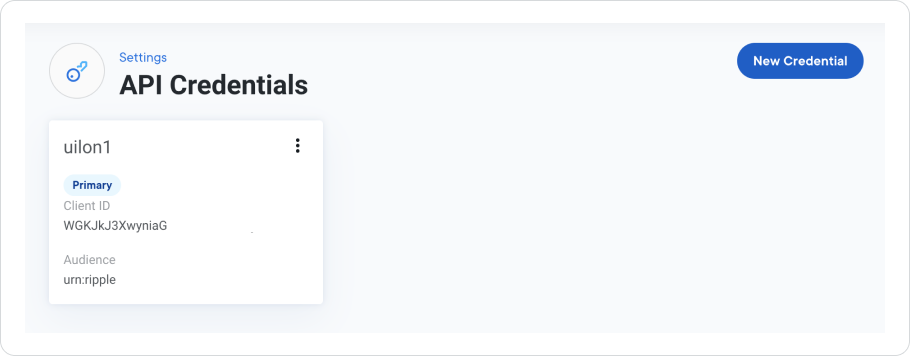
Note
Each environment can have up to three credentials.
Prerequisites
Your user needs to have permissions to view and edit API credentials.
To check your API Credentials permissions, select ![]() > Profile.
> Profile.
Create new credential
To create an API credential consisting of a client ID and client secret (credential):
- Log in to Ripple Payments .
- On the top right of the page, click the Settings gear icon.
- Under Integration , select API Credentials .
-
On the top right of the page, next to the
 icon, select the access environment for which you want to create API credentials.
icon, select the access environment for which you want to create API credentials.
For example, to provision credentials for the UAT environment, select UAT from the dropdown list. - Click New Credential .
-
In the
Credential name
field, enter a name for the credential.
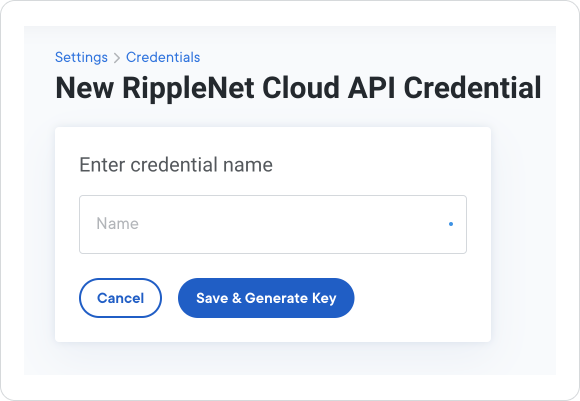
-
Click
Save & Generate Key
.
The Ripple Payments UI presents a dialog box with the client ID and audience that you’ll use with the credential, together with the credential itself.
Security
The credential is displayed only once and you won’t be able to view it again after exiting the page. Copy and store the client secret (credential) securely and share it with authorized individuals in accordance with your organization's security policy.
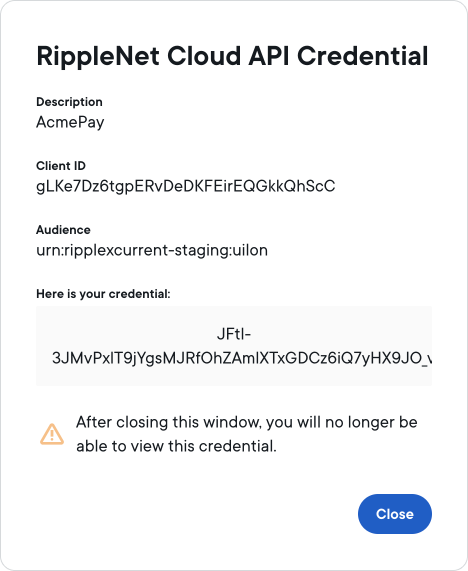
- To finish credential creation, click Close.
You can now use the client ID and client secret to generate access tokens using the authentication operation. For more information, see Authentication.
We recommend rotating your API credentials at regular intervals in accordance with your organization's security policy.
Rotate credential
Rotating credentials is the process of changing your password and replacing your cryptographic key for accessing RippleNet.
To rotate your RippleNet credential:
- Select Rotate Credential from the dropdown menu in the credential card and confirm your choice.
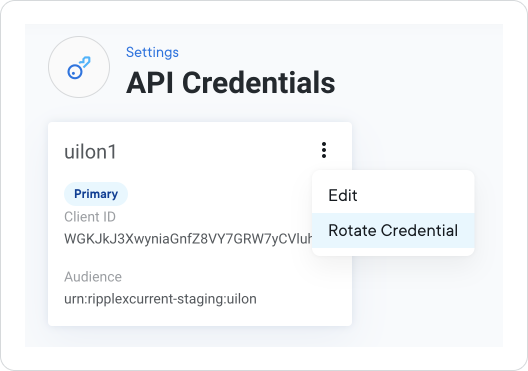
- Click the Rotate Credential button to confirm.
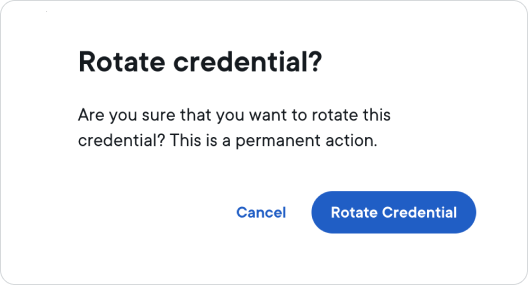
- Once again, copy the credential and store it in a secure location because you won’t be able to view it later.