Connect your accounts
This page takes you through the steps required to connect your accounts and start purchasing and redeeming Ripple USD (RLUSD).
Warning
Access to Ripple Stablecoin is not granted unless all onboarding steps are completed.
Get started
To connect your accounts in the Stablecoin UI, complete the following steps:
Step 1: Add contact details
To add your contact information:
-
On the
Home
page, in the
Add Contact Info
section, click
Start
.
The page displays an Add Contact Info form.
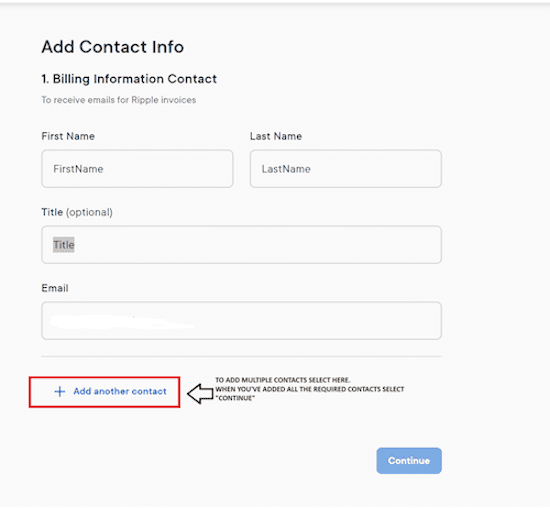
-
Enter your company's contact information. This point of contact will receive emails for Ripple invoices.
Note
You can add multiple contacts by clicking Add another contact at the bottom of the form.
- Click Continue to submit the contact details.
Step 2: Upload tax documents
To upload your tax documents:
- On the Home page, in the Upload Tax Documents section, click Start .
- Complete and upload the tax form that applies to your situation, either W-9 (for US individuals or entities) or W-8BEN-E (for non-US entities).
- Click Next .
Step 3: Connect crypto wallets
:::attention Note
You can add a maximum of three wallets per blockchain.
:::To add your crypto wallets:
-
On the
Home
page, in the
Add Crypto Wallets
section, click
Start
.
The page displays an Add Crypto Wallets form where you can enter your wallet information.
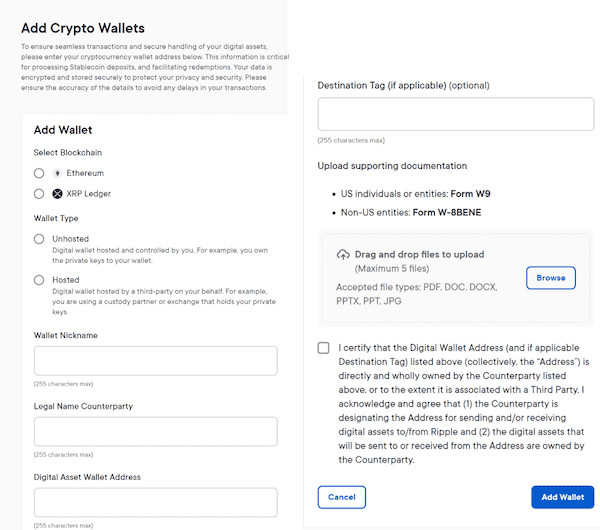
Tip
Scroll down the page to see the full length of the form.
- Under Select Blockchain , choose the relevant blockchain for your wallet. This can be either XRP Ledger or Ethereum.
-
In the
Wallet Type
section, select which type describes your wallet.
This can be one of the following:
- Unhosted : A digital wallet hosted and controlled by you.
- Hosted : A digital wallet managed by a third-party on your behalf.
- In the Account Name field, enter a unique nickname for your wallet that easily identifies it in the UI.
- In the Legal Name Counterparty field, enter the counterparty name.
-
In the
Digital Asset Wallet Address
field, provide your wallet address. For example:
-
XRPL
:
rhVsmCgP9JDCpjuuC46zf3YoaJgXXAsZ1L -
Ethereum
:
0x30939b29ce5000fdc1701c4366f7dc4d07c36ee3For
-
XRPL
:
-
Provide a
Destination Tag
, if applicable.
The destination tag is a specific identifier that can be used by off-ledger systems to process a payment. - In the Upload supporting documentation section, click Browse , or drag and drop your files to upload your documents.
- Select the acknowledgement checkbox.
- Click Add Wallet to complete the process.
Note
When you first add a new wallet its Status is initially set to Pending. This just means that it is pending Ripple compliance approval, and you don't have to do anything further. Approval can take a few hours up to a maximum of one business day.
Tip
If you want to add another wallet, repeat the above steps, for a maximum of three wallets per blockchain.
Step 4: Add bank account
While onboarding, you can connect a bank account to your RLUSD. This is the initial bank account from which you can deposit funds to purchase Ripple USD (RLUSD) stablecoin, and to receive funds when redeeming Ripple USD (RLUSD).
RLUSD lets you add additional bank accounts for a maximum of three, for purchasing RLUSD, and to designate one of these bank accounts as your redemption account that will receive funds when redeeming RLUSD to fiat USD currency. For more information see Bank accounts.
This page only describes adding an initial bank account during onboarding.
Warning
The bank account you provide must be owned by the same entity as the company that is onboarding with Ripple.
To add your bank account information:
-
On the
Home
page, in the
Add Bank Account Details
section, click
Start
.
The page displays an Add Bank Account Details form where you can enter your bank account information.
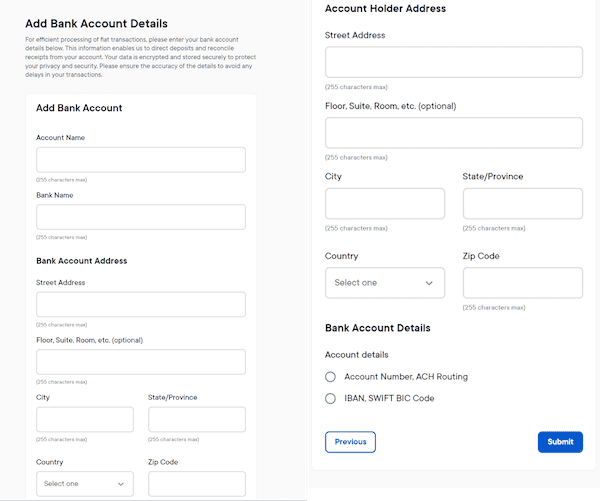
Tip
Scroll down the page to see the full length of the form.
- In the Add Bank Account section, enter the Account Name and Bank Name .
-
In the
Add Bank Account Address
section, enter the address of the
bank
associated with the account.
The address includes Street Address , Floor, Suite, Room, etc. (optionally), City , State/Province , Country , Zip Code . - In the Account Holder Address section, enter the address of the account holder .
-
Under
Bank Account Details
, select the relevant account option:
-
Account Number, ACH Routing
: Enter your account and routing number.
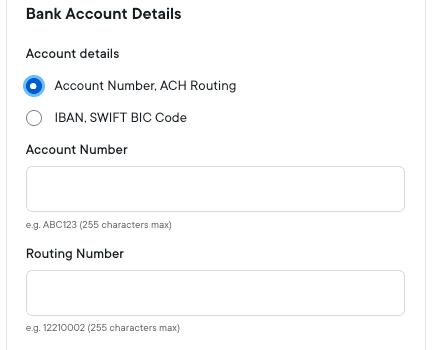
-
IBAN, SWIFT BIC CODE
: Enter your IBAN and SWIFT code.
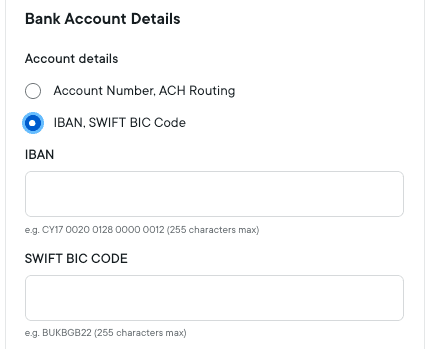
-
Account Number, ACH Routing
: Enter your account and routing number.
- Click Submit .
The account connection process is complete, and you can now access the Ripple Stablecoin UI.