Users
Managing your users and their permissions is essential to keeping your Stablecoin operations secure. The user permissions available in the Ripple Stablecoin UI enable you to assign granular permissions to each user, giving them the appropriate level of access.
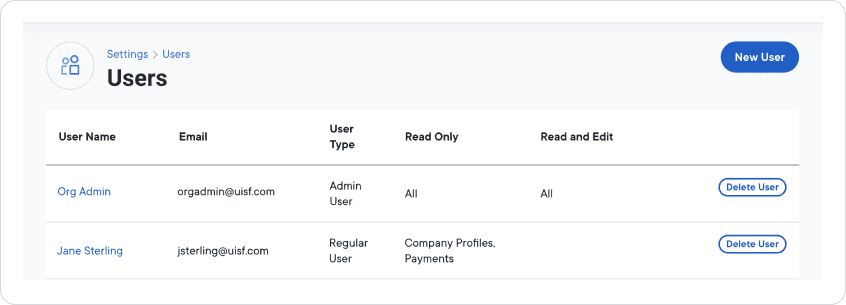
Prerequisite
You must be an Administrator to access the Users page.
Check your permissions in your Ripple Stablecoin user profile.
When you add a new user in the Ripple Stablecoin UI, the available user roles and permissions provide control over each user access to system functionality. This helps prevent unauthorized access to sensitive data.
Roles
The following roles are available in the Ripple Stablecoin UI:
| Role | Description |
|---|---|
| Organization Administrator | A user in this role is automatically assigned all available permissions. |
| User Administrator | A user in this role may be assigned permissions by the Organization Administrator. |
| Operator | A user in this role may be assigned permissions by the Organization Administrator or User Administrator. |

If you are an Organization Administrator, you can perform the following user management actions from the Users page:
- Create a user account
- Edit a user account
- Delete a user account
Note
An institution can only have five Organization Administrator accounts with full permissions for the Ripple Stablecoin UI (including user management).
Create a user account
To create a user account:
- In the Ripple Stablecoin UI , select Settings in the left nav bar.
- Select Users to display the Users page.
- Select the New User button in the upper right corner to display the New User page.
-
Fill in basic information for the new user:
First Name
,
Last Name
, and
Email
address.
Note
The email address is the permanent username for this account. Ripple Stablecoin uses this address to contact the user and set up a password.
- Select a Role . For more information, see Roles .
-
Operator role only
:
Start by choosing one of the four permission sets that most closely describes the type of activities this user will perform. Ripple Stablecoin turns on the permissions granted for that permission set.Note
- To modify a set’s permissions, select the checkboxes for permissions you want to turn on or off.
- If you don't want to begin with a permission set, you can set permissions from scratch by selecting checkboxes of permissions you want.
-
To create the new user account, select
Save User
at the bottom of the page.
The Ripple Stablecoin UI displays the Users page and lists your new user.
Whenever you create a new user, your RippleNet instance sends email to the user with both a link for the Ripple Stablecoin UI access and instructions for setting up a password. It’s up to the new user to create their new account using the emailed credentials.
Edit a user account
To edit an existing user account:
- Select Settings in the left nav bar, then the Users option on the Settings page.
- Find the user you want to modify and click the user name link.
-
Set revised account parameters the same way you set them when you created a new user.
Note
You can’t change the email address. It must remain the same for authentication purposes.
- Select Save User to save your changes.
Delete a user account
To delete an existing user account:
- Select Settings in the left nav bar, then the Users option on the Settings page.
- Find the user you want to delete and in the Actions column, click Delete User .
Permissions
The following user permissions are available in the Ripple Stablecoin UI:
| Permission | Description |
|---|---|
| Company Profiles | RippleNet partner company profiles and public information. |
| Ripple Payment Object (RPO) Schema | Repository of RPO schemas within each company profile. |
| Connection Projects | (ODL only) Access to currently connected and available exchanges. |
Tip
Select one of the four permission sets Business Growth, PM & Integration, Payment Operations, or Maintenance & Support to use preselected read/edit permissions for an operator role. You can always modify the preselected permissions.
Environments
The Ripple Stablecoin UI provides three environments that correspond to different phases of your implementation:
- Test provides a version of the Ripple Stablecoin UI and its surrounding elements that your institution’s developers use to integrate RippleNet with your institution. The environment can change regularly as integration proceeds, and has no real-world consequences.
- UAT provides a version of the Ripple Stablecoin UI and its surrounding elements where user acceptance testing can take place.
- Production is the real-world environment of the Ripple Stablecoin UI , where the transfer of actual funds takes place.