Send a batch payment
This section describes the steps involved in sending a batch payment using Ripple Payments Direct.
Prerequisite
A validated batch payment file as described in Create a batch payment file.
1. Get quote
- Select the Payments tab.
- Select Create Payment > Batch .
- Select Browse and select the file containing the batch payment information you want to send.
- Select Get Quote .
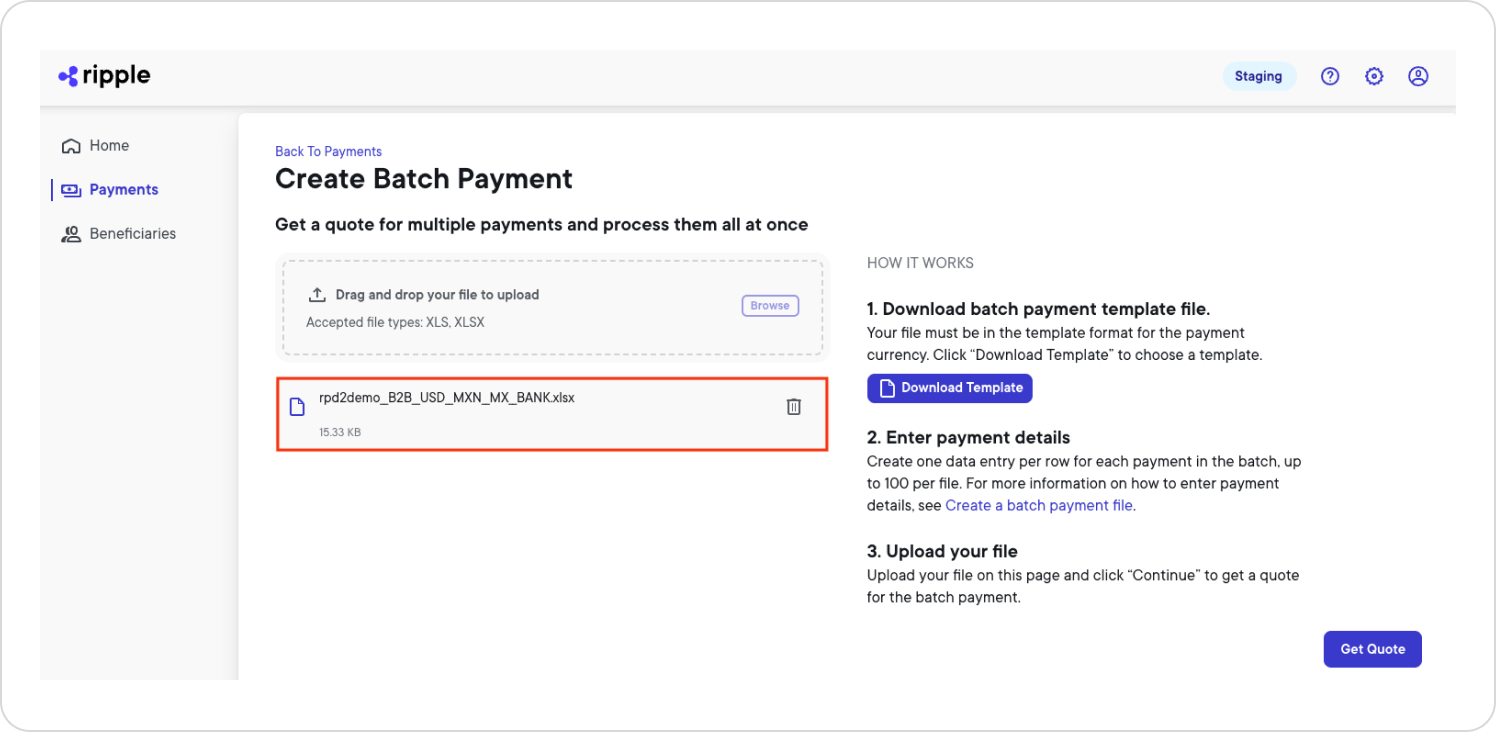
2. Review quote
Review the FX rate, service fee, and amount received in the quote details.
Quote details example:
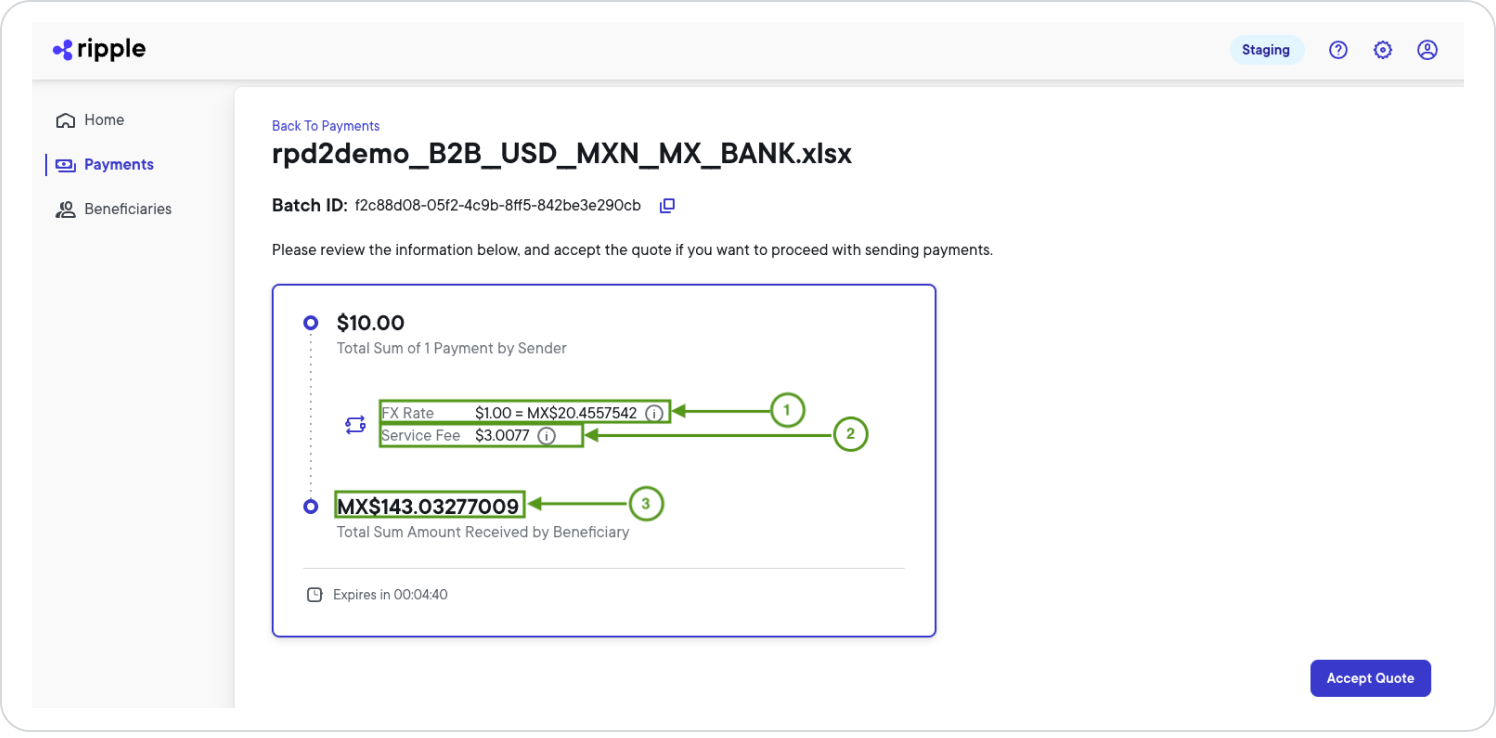
1 - Foreign exchange (FX) rate: The average rate at which the source currency is exchanged for the destination currency.
2 - Ripple service fee: The total fee Ripple charges for this batch payment transaction.
3 - Amount received: The total amount received by the beneficiaries.
3. Accept quote and monitor payment status
Select Accept Quote.
Note:
The Payments page lists all (batch) payments, with the most recent payment on top. After you accept the quote, you can select your payment and in the payment details you'll see the payment hopper. The payment hopper shows each payment state transition and the elapsed time between the payment states. Changes in green show successful states, while changes in red show stalled or failed states.
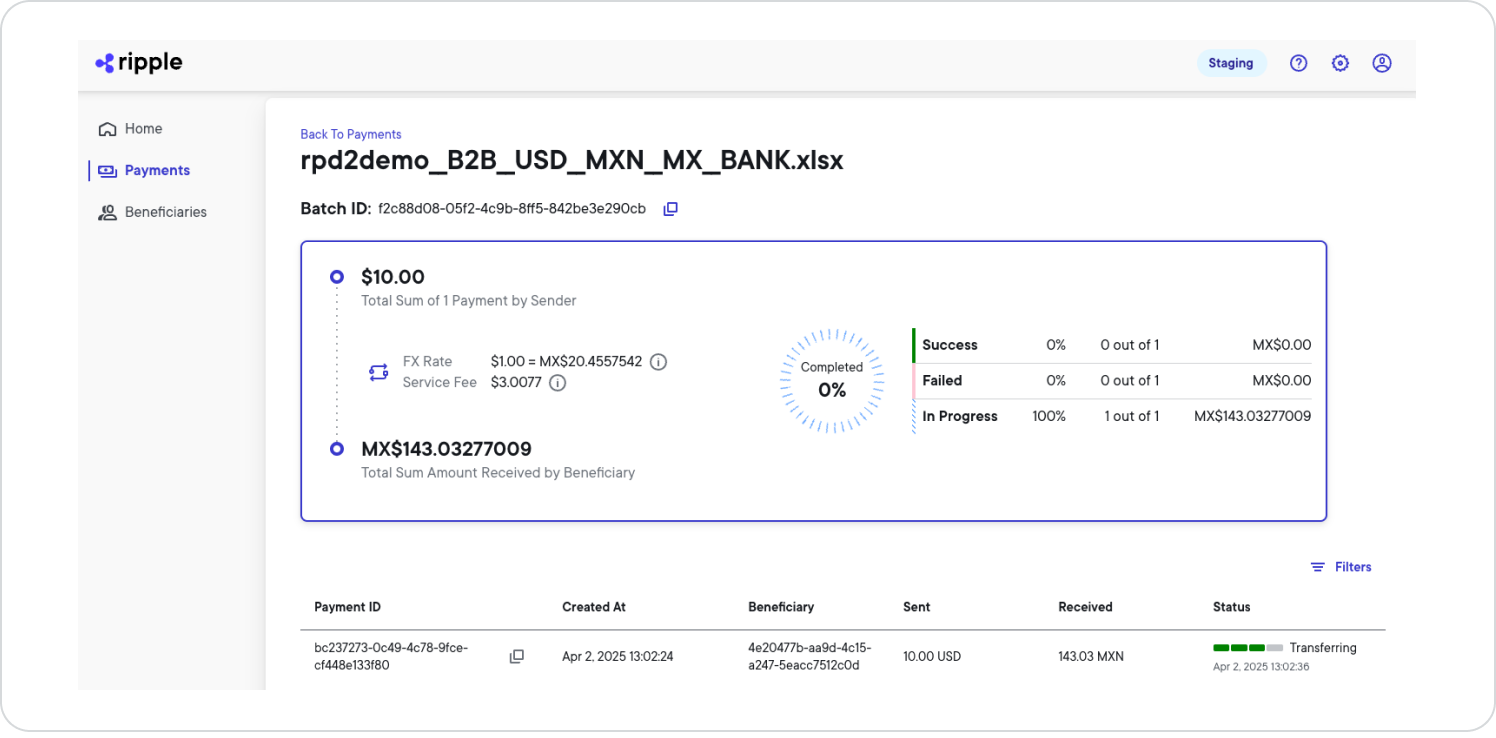
As soon as the payment is transferred, the status column will show Completed, which indicates that all payments in the batch have been successful and that funds have been moved. If any of the payments within the batch have failed or are still in progress, the status column will show Failed, Validating, or Transferring accordingly. Select the Payment ID for details on why the payment has failed.