Payments
The Payments page in the Ripple Payments UI displays a list of payments and information about each payment. Use this information for monitoring payment operations and reconciling payment activity.
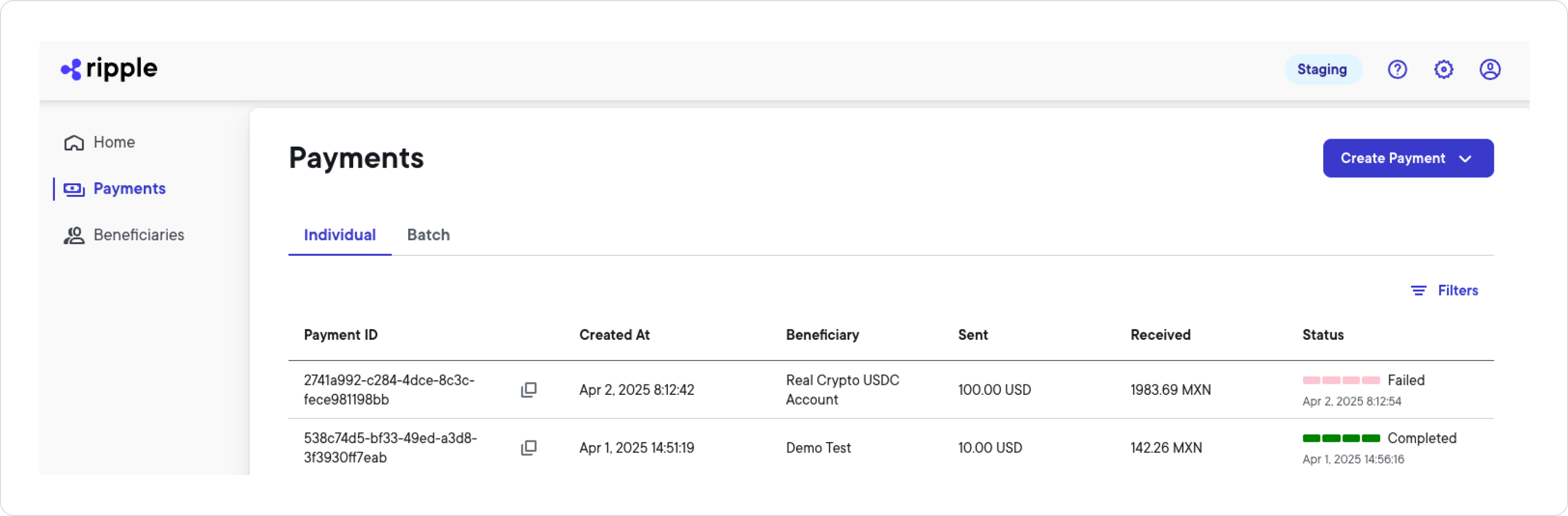
Create payment
The Create payment button allows you to create a new single- or batch-payment transaction from within the Ripple Payments UI. For more information about creating new payments in the Ripple Payments UI, see Tutorials.
Payments list
The columns in the payment list provide specific information about each payment. Navigate between the Individual and Batch tab to see only individual or batch payments, respectively.
| Column | Description |
|---|---|
| Payment ID | The unique ID assigned to the payment when the payment was created. |
| Created At | The specific date and time corresponding to the payment initiation. |
| Beneficiary | The beneficiary of the payment. |
| Sent | The sending amount and currency of the payment. |
| Received | The receiving amount and currency of the payment . |
| Status | The current status of the payment, represented by a set of four progress bars, followed by the payment state and the date and time of this status change. |
Note
The payments most recently modified are listed first.
Approval log
If the payment authorization feature is enabled for your account — in other words, a payment requires approval before it can be processed — you can see the Approval log tab.
The columns in the approval log tab provide specific information about the payment that needs to be reviewed for approval.
| Column | Description |
|---|---|
| Date | The specific date and time corresponding to the payment initiation. |
| Beneficiary | The beneficiary of the payment. |
| Sending amount | The sending amount and currency of the payment. |
| Receiving amount | The receiving amount and currency of the payment. |
| Initiator | The email address of the person who initiated the payment. |
| Approval status | The current approval status of the payment. The following statuses exist: Note: Payments that have been approved are no longer displayed in the approval log list. |
| Action | The action that the approver can submit for the payment: |
Tip:
Select a payment from the approval log list to receive more details on the initiated payment and related approval activities, such as who canceled/rejected the payment, additional beneficiary information, and transaction details.
Filter payments
The payments list allows you to create your own filters for refining the set of payments displayed. To create a payments filter:
- Select Filters > + Add Filter .
- Select one or multiple filter items from the following:
| Filter | Description |
|---|---|
| Payment ID | Specifies the ID of the specific payment you want to see. |
| Payment State | Selects the payment state you want to filter payments by. The following payment states exist:
|
| Created Date | Specifies a date range based on when the payment(s) you want to filter by were created. Select a predefined date range from the drop-down list or enter a custom date range by selecting the start and end date from the calendar. The following predefined date ranges exist:
|
| Beneficiary ID | Specifies the ID of the beneficiary you want to filter payments by. |
| Beneficiary Nickname | Specifies the nickname of the beneficiary you want to filter payments by. |
| Destination Currency | Specifies the destination currency of the payment you want to filter payments by. |
| End to End ID | Specifies the end to end ID of the specific payment you want to see. |
- Enter values for all filter items you selected.
-
Select
Apply
.
The payments now only shows payments that match the filter criteria you selected.
Select Filters again to see and modify all active filters.