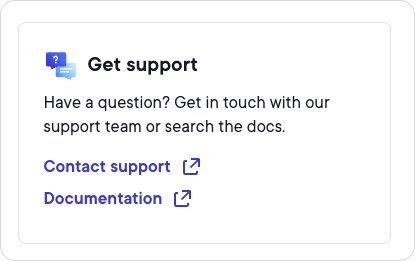Home
The Ripple Payments UI lets you manage the operational and technical aspects of your payments business from one interface. You can access the Ripple Payments UI at home.ripple.com.
The Home page displays widgets containing tasks to complete before you can use Ripple Payments, payment statistics, an exchange rate calculator, and support resources. The following sections provide more information about these widgets.
Get started
The Get started widget serves as your entry point into Ripple Payments. It shows which tasks you must complete before you can use Ripple Payments.
Note
This widget is available only as long as onboarding with Ripple Payments is in progress.
Once onboarding is complete, this widget disappears.
In the following example, the user has completed two out of three tasks related to onboarding, which must be completed to verify their business. The user hasn't completed any tasks related to account setup, which must be completed to make payments.
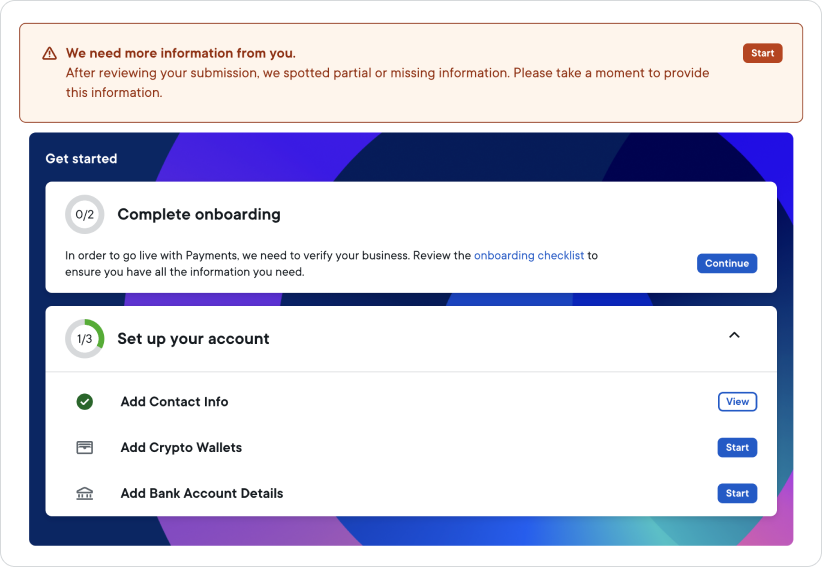
Make sure to complete all tasks before you attempt to use Ripple Payments for the first time. Depending on the status of your task, you'll see the following buttons next to it:
- Start -- indicates that the task hasn't been started yet.
- Continue -- indicates that the task has been started but not completed yet.
- View -- indicates that the task has been completed and you can review the information you've provided.
Note
Make sure the information you enter is complete and accurate before you complete the task. Once a task is completed, you can no longer edit any of the information.
For questions about onboarding, contact your Ripple liaison.
Account balance 
For accounts using the funded payments method -- that is, the account is funded with fiat assets before a payment is processed -- the Account balance widget shows the balance for a given currency. Account balances aren't displayed in real time as it takes a moment to update the balance after a funds transfer, longer if the transfer was initiated on the weekend.

Last payments
The Last payments widget shows you the last five payments you've created, including:
- the date and time when you created the payment
- the name of the beneficiary
- the amount and currency sent
- the amount and currency received
- the status of the payment
The status can either be Executed, In Progress, or Failed. Select one of the payments to see its details or select View All to see a list of all payments you've created.
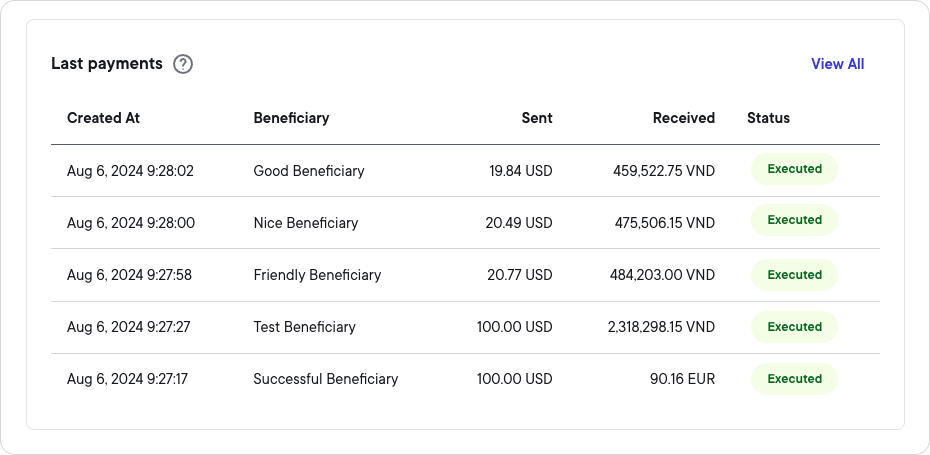
Exchange rate
In the Exchange Rate widget, change the values and currency pairs as you want in either the top or bottom field to see the rate change.
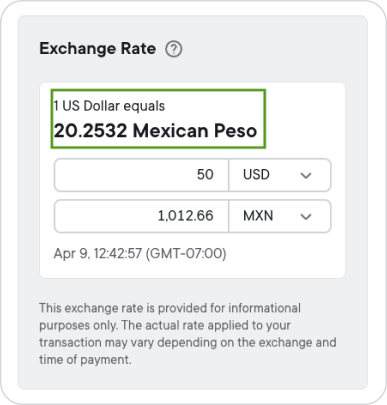
Note
Any changes you make to the currency defaults will be reflected in the widget the next time you load the Home page.
Get support
The Get support widget guides you to the contact page for Ripple's Technical Support team, and the technical documentation website.